Lead report
Solution No. 324
The Lead report tab link can be used to generate a PDF document showing your list of leads within Method CRM. This can be helpful for a number of reasons, most notably as a way of determining how effective campaigns have been in generating leads for your company.
There are two fields on this screen, which are used to filter what leads will appear in the PDF report.
The first is the Billing state/prov. field, which allows you to type in which state or province you’d like to focus the report on.
The second is the Sales rep drop down list, which allows you to filter the report by sales representative. Simply click the down arrow and choose a rep from the pre-generated list.
Clicking on the Generate report button gives you a series of options.
These options are all related to which leads and contacts will be included in the report. You can choose to filter the report based on:
-
Shared active leads and contacts filtered by selected (the selected fields above)
-
My active leads and contacts
-
My leads and contacts
-
Shared active leads and contacts
-
Shared leads and contacts
Once you click on one of these actions, a report will be generated in PDF format and will pop up on your screen. This is an example of what a lead report looks like!
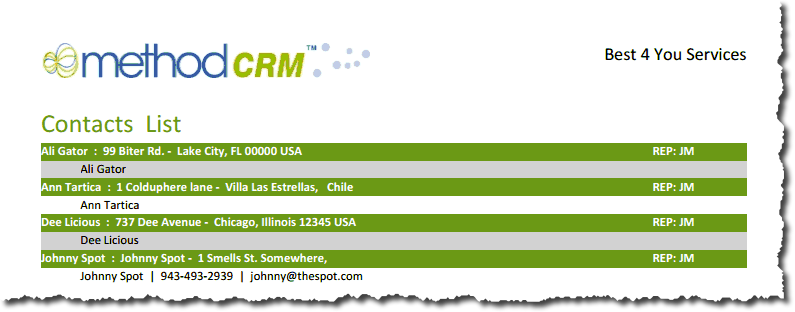
You can then choose to email, print, or simply save the report for your records. It’s that easy!
| Created on | Jul-25-2013 |
| Last modified on | Sep-17-2015 |